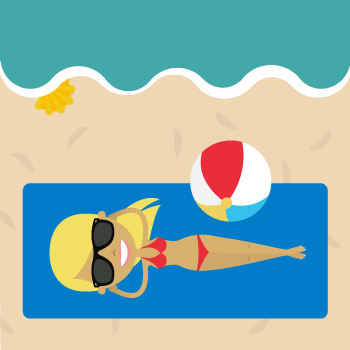
Guess what? We’re all human. Yep, and we working humans need to sometimes take sick days or need a personal day or even (gasp) take a vacation! And since it’s important to be a team player at work, letting your colleagues and the boss know when you’re out is key.
Say hello to your Out of Office email notification. Even better news? Wufoo can help you create a powerful and communicative Out of Office system so you can keep everyone informed of when you’ll be out and your coworkers too. So let’s walk through some of the basics, and maybe even cover a few more advanced options.
Ready? Let’s get started.
The first thing to do is consider what sort of information you’ll need to collect. At a bare minimum you’ll want to record who is going to be out, and when they’ll be back. You can go further and ask for some additional details like why they’ll be out (Vacation, Sick day, etc), but the specifics will depend on your particular situation. For now, we’ll keep it simple:
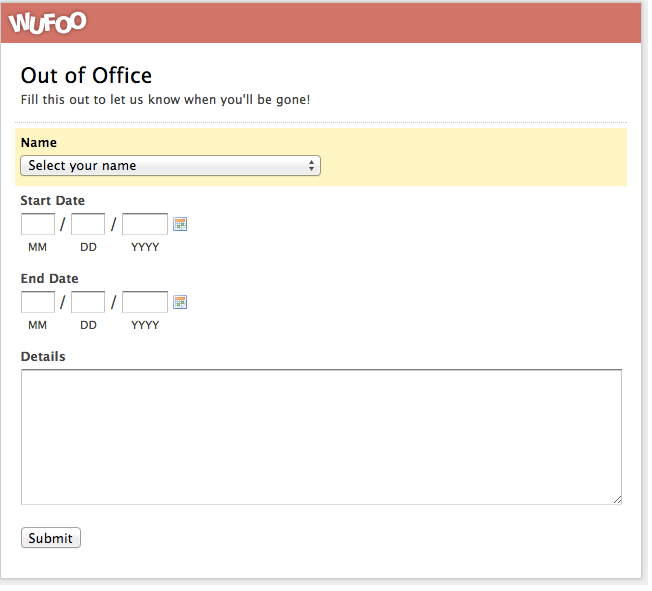
Now that we’ve got that all set, let’s move on to Notifications. Having an Out of Office calendar doesn’t do much good if no one knows about the requests, so we’ll want to add a Notification email to let the requestor’s supervisor and team know that they’re going to be gone. This is done through the Notification Settings menu, by clicking the aptly named “Notifications” button under your form:
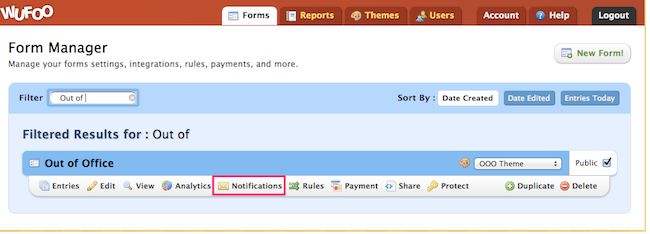
In this example, we’re just dealing with a small team, so we can list out everyone’s email address separately, but if you’re dealing with a larger group you might want up to set up a mailing list alias for your team. That way you can just add the single address, and have your mail system automatically send a copy to each individual. This has the added benefit of not requiring any modifications if your team changes personnel. Just update the mailing list and you’re good to go, no need to edit your Notification Settings.
And there you have it! A simple, easy Out of Office system for keeping everyone on your team on the same page. That’s really all you need, but hey, since we’re on a roll, let’s go over a few optional improvements.
Alert! Alert! Bonus How-tos Ahead
Google Calendar: If you want to track all your Out of Office requests in a single online calendar, you might be interested in our integration with Zapier. Zapier connects Wufoo to dozens of other apps, including things like Google Calendar, and can allow you to do things like create new events on a calendar.
Sound cool to you? Check these out:
Zapier Integration and
Wufoo and Google Calendar
Dynamic form: The form we built above is pretty basic, but with a few more minutes we can take things to the next level. Using Field Rules to dynamically hide and show fields only when they’re necessary will allow you to have to have the benefits of a longer, more complex form, while still keeping things as simple as possible. For example, maybe you only need to collect an emergency contact email if the user will be gone for more than a week..

..or you want to allow users to upload a copy of a doctor’s note if they’re taking a sick day..

You can even use Field Rules to set up some basic restrictions on dates, such as requiring all requests to be at least a week in the future:

This is done similar to setting up an “age gate,” that you can see here.
You can find more examples of how you can use Field Rules here and in this Back to Basics blog.
And there you go, intrepid humans! We hope this how-to on setting up an Out of Office system makes you beloved even more than you already are amongst your coworkers and colleagues.
Questions for Michael? Let him know below!

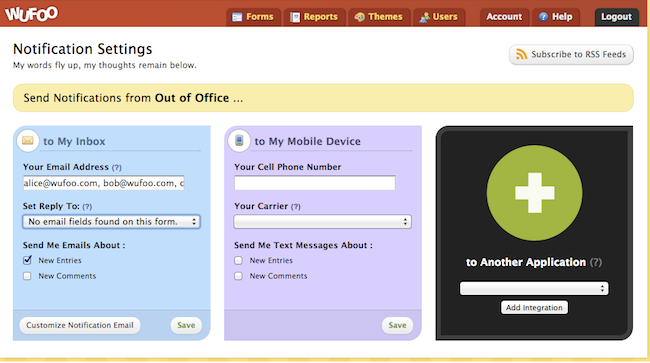
Comments
I need to learn about such kind of office rules. So I want to say, your post have a learn-able thinks. Thanks for sharing this valuable post.
Posted February 25th, 2015 by Outsourcing Tube.Can I create a report and share a link with my team – so they have real-time access to who is out?
Also – can requests be modified?
Posted February 25th, 2015 by Joseph.