OnePageCRM is a simple sales CRM ideal for small to medium sized businesses and converts the complexity of CRM into a dynamic to-do list. Built using GTD (Getting Things Done) productivity principles, its streamlined approach to sales helps you convert leads to customers, reach targets and grow your business fast. The powerful duo of Wufoo and OnePageCRM allows you to easily connect your Wufoo form on your website or landing page and send that information directly to OnePageCRM. You’ll never miss out on following up with an opportunity again!
By focusing on that one Next Action, your sales team are organized and empowered to move a deal forward. OnePageCRM strives to offer a product that is as easy to use as email and
helps your company achieve zero admin in 3 simple steps:
- Integration: Quickly design and integrate Wufoo forms to start gathering leads
- Embedding: Embed forms on your website or landing pages with a simple code paste
- Automation: Leads from Wufoo automatically creates contacts in OnePageCRM
How the integration works
1. Log in to your OnePageCRM account or create a new one.
2. Go to Apps > Apps and Integrations (see A).
3. Click the Wufoo logo under the Lead Generation Apps category (see B).

4. On the Wufoo page, click Install to enable this integration (see C).

5. Once this integration is installed, you’re brought to the Configuration tab.
6. Create a form in Wufoo:
- Log in to your Wufoo account or create a new account
- On the right-hand side of the Form Manager page click + New Form (see D)
- Type a form name and add details you want to collect, then click Save Form.
Type a Form name and add details you want to collect and click Save form.

7. On the Configuration tab in OnePageCRM, go to Step 2: Connect Wufoo to OnePageCRM, copy URL (see E) and Handshake Key (see F) by clicking on the associated Copy buttons.

8. To connect Wufoo with OnePageCRM:
- Access your Wufoo account > go to the Forms menu on the top
- Click the Edit dropdown beside your form name and select the Add Notifications option
- Select WebHook from the dropdown and click Add Integration (see J)

Then:
- Paste OnePageCRM’s WebHook URL and Handshake Key into the corresponding fields (see G & H)
- Select the Include Field and Form Structures with Entry Data check-box (required) (see I)
- Click Save to connect OnePageCRM and Wufoo

9. In OnePageCRM under Wufoo > Configuration tab > Step 3: Configure the data capture in OnePageCRM section, set the default parameters to be gathered from leads via web form:
- Enter Form Name (see K). Form Name must exactly match the name of the form in Wufoo. This field is required and case sensitive.
- Set Next Action text and date
- Set Lead Source by selecting an option from the drop-down list
- Set Status by selecting an option from the drop-down list
- Apply tags
- Assign form to a Team Member from the provided drop-down list
- Click Save to submit your settings (see L)

Add another Wufoo form
You can have multiple Wufoo forms running at the same time. To link another form to your OnePageCRM account click on Add another Wufoo form link (see M) and follow the configuration steps above.

Want to see it in action? Check out the video here.

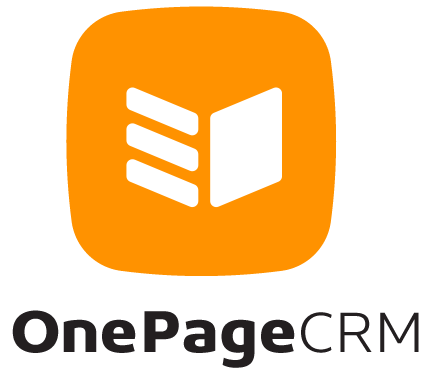
Comments
thanks for sharing important tips to improve sales
Posted April 10th, 2013 by ram.I’m using the highrise integration for CRM management. wufoo integrates wonderfully with it as well.
Posted April 10th, 2013 by Jamie.Our New Zealand Social Media agency uses Highrise too. Might take a look at Onepage. Do you integrate with Do.com?
Posted April 10th, 2013 by Josh.Hi Josh, we do have an integration with Do.com. Check out our blog post: http://www.wufoo.com/2013/02/20/do-com-wufoo-integration/
Posted April 10th, 2013 by Kayte Korwitts.I completely agree with you. Thank you for the article.
Posted April 10th, 2013 by moscow-brides.https://moscow-brides.com/